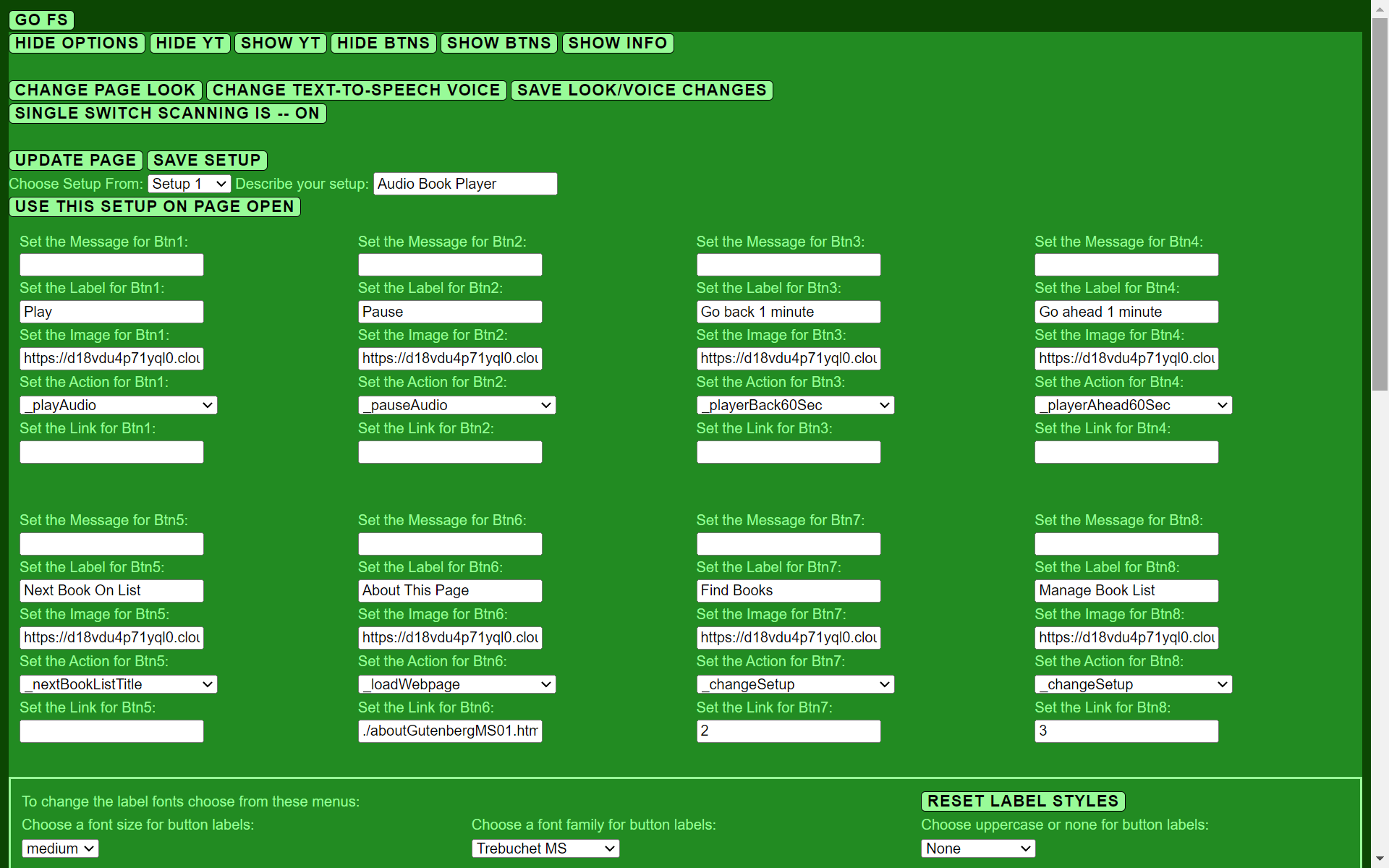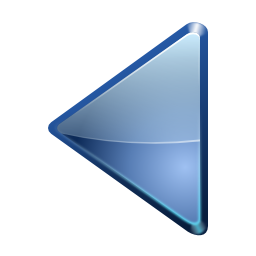This actor is a : Link Actor
Set the Message for BtnX:
Set the Label for BtnX:
Set the Image URL for BtnX:
Set the Alt Text for Image of BtnX:
Set the Action for BtnX:
Set the Link for BtnX:
Set a title for this page (shown on browser tab):
Set a banner for this page (spoken on page open):
Set the picture for left side of page:
Set the Alt Text for the left side picture:
Set a hidden note (spoken on page open):
Set a name for this page (appears small at page bottom):
Use the Next and Previous buttons to move the orange editing selector around the Actors.
You can also add, remove, or move Button Actors or Link Actors around using the Cut and Insert buttons. Button Actors can do things like open a Youtube video, play audio streams, and read or edit the message banner. Link Actors are used to open new web pages.
Make changes to Actors by editing the text fields, or selecting actions for Button Actors from the dropdown menu, and then use the Apply Actor Changes button to update the selected button.
Don't forget to edit the page title, banner (if you want one,) and page name (which I usually make the html filename.) Use the Apply Page Changes to update the page.
There is also an option to enter a "note" which is read out loud on page open. The text for the note, however, is not visible.
After making changes to any page you intend to update or save as new be sure to click the "Prep for new/updated page" button. The Prep for new/updated page button assures that the YouTube option will work properly when the saved page loads. Then use the browser's "Developer tools" to copy the "OuterHTML" of the main "html.." tag and paste it into a text editor.
Save the result from the text editor as an html document. Be sure to place the new html file properly in the directory structure so any references to css, js, or image resources are correctly related. Improperly located html files or resources cause the page to look bad, have images missing, or lack expected behavior.
Don't be tempted to click on Actors while you are editing. If you navigate away from the page any changes will be lost!
Press Alt-k to see the keyboard shortcut menu.